Maker Toolkit IT Setup
Welcome Makers!
In the Code.org standalone Maker units and the Physical Computing unit in Computer Science Discoveries students use the Circuit Playground or micro:bit connected to their computers via USB to allow for online curriculum integration and interactive debugging of programs via Maker Toolkit.
Maker Toolkit is an add-on on top of App Lab our block-to-text app development environment and provides a special set of commands that allow student apps to communicate with external hardware.
Please follow the instructions below to connect your board to Code.org.
Connect your Board: Checklist
The Circuit Playground and micro:bit connect directly to computers while using Google Chrome or Microsoft Edge browsers. Please make sure you have only one browser tab open that is attempting to connect to your board any time you are using Code.org Maker Toolkit. If you have multiple tabs open, close all but one and refresh the page.
- Connect the board to your computer using a USB cable.
- Press the “Connect to Board” button below.
- A window should pop up with a row that includes "Circuit Playground" or "micro:bit". Select that row, then click "Connect".
If you see 'No compatible devices found' for your Circuit Playground Express, follow the instructions below to install the required Firmata application.
- You should see several green checkmarks below. When full connected, the Circuit Playground will display a sequence of green lights and emit a series of beeps, and the micro:bit will show a short animation.
If you have any issues, please refer to our 'Connecting the Circuit Playground or micro:bit to Your Browser: A Step-by-Step Guide' Support Article.
Install the Firmata application onto the CP Express
- Set your Circuit Playground Express to Bootloader Mode
- Connect the board to your computer using a USB cable.
- Press or double-press the RESET button in the center of the board.
- You've successfully entered bootloader mode when all the LEDs turn green and your computer detects a new removable storage device called CPLAYBOOT.
- If pressing RESET once doesn't work, try double-pressing it.
- If the color LEDs turn all red, check your USB cable, try another cable or another USB port.

- Copy over the Firmata application.
Download the Circuit Playground Express Firmata
- Copy the circuit-playground-express-firmata-ver2018-2-19.UF2 file to the CPLAYBOOT drive on your computer.

- The Circuit Playground Express will reboot automatically after a few seconds.
Return to the checklist above, and continue where you left off. The device should be discoverable now that the Firmata application is installed.
Support
Still having trouble? You can contact us at support@code.org with any additional questions.