Lesson Overview
In collaboration with Common Sense Media This lesson helps students learn that many websites ask for information that is private and discusses how to responsibly handle such requests. Students also find out that they can go to exciting places online, but they need to follow certain rules to remain safe.
Teaching Summary
Getting Started - 20 minutes
1) Review
2) Vocabulary
3) Where We Go
Activity: Keep It Private - 30 minutes
Wrap-up - 10 minutes
5) Flash Chat - What did we learn? 6) Vocab Shmocab
Assessment - 5 minutes
Lesson Objectives
Students will:
- Understand that being safe when they visit websites is similar to staying safe in real life
- Learn to recognize websites that are alright for them to visit
- Recognize the kind of information that is private.
- Understand that they should never give out private information on the Internet
- Learn to create effective usernames that protect their private information
Teaching Guide
Materials, Resources and Prep
For the Student
- Pens, Pencils and Paper
- Keep It Private Assessment
For the Teacher
- Lesson Video
- Teacher Lesson Guide
- Download or prepare the "My Online Neighborhood" video
- Live access or print-off of SecretBuilders sign-up page
- (Click “New Player,” select an age, and then select “I’m a Girl” or “I’m a Boy.”)
- Print one Keep It Private Assessment for each student
Getting Started (20 min)
1) Review
This is a great time to review the last lesson that you went through with your class. You can do this as one large group or have students discuss with an elbow partner.
Here are some questions that you can ask in review:
What did we do last time?
What do you wish we had had a chance to do?
Did you think of any questions after the lesson that you want to ask?
What was your favorite part of the last lesson?
Lesson Tip
Finishing the review by asking about the students' favorite things helps to leave a positive impression of the previous exercise, increasing excitement for the activity that you are about to introduce.
2) Vocabulary
This lesson has one new and important word:
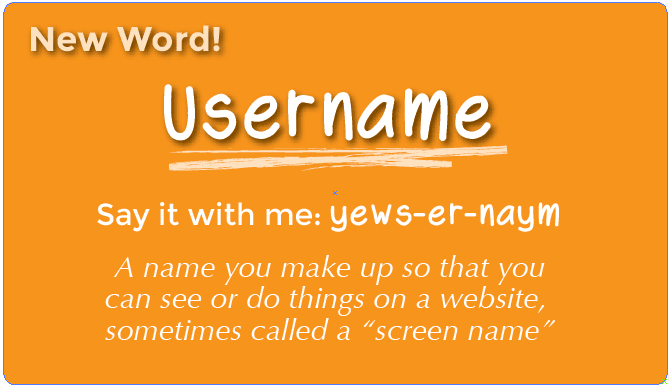
Username - Say it with me: Yews-er-naym
A name you make up so that you can see or do things on a website, sometimes called a “screen name”
3) Where We Go
- Invite students to talk about places they have visited on a class field trip.
- If students have limited experience with field trips, provide some examples of the types of places they could visit as a class, such as museums, science centers, or zoos.
- Have students choose a place they would like to go on a class field trip.
- Have students take an imaginary field trip to their chosen place.
- Narrate the preparations while having students pantomime what’s happening
– For example: put on your jacket; climb on/off the bus; get your ticket checked; go inside.
- Have students describe what they think they might see and do once they arrive.
- Narrate the preparations while having students pantomime what’s happening
– For example: put on your jacket; climb on/off the bus; get your ticket checked; go inside.
- Let the students sit back down, then ask: "What do you need to do to stay safe when you visit new places?"
Play My Online Neighborhood video.
- What three rules does Jeremiah follow when he goes places online?
1) Always ask your parent (or teacher) first 2) Only talk to people you know 3) Stick to places that are just right for you
Now, let's see what more we can do to keep ourselves safe.
Activities: (20 min)
4) Keep It Private
Access SecretBuilders sign-up page live, or project a print-out on the board for the class to see.
- Invite students to give examples of information that they should keep private.
- Write down their responses on the board or chart paper so that you can return to them later in the lesson.
- Make sure they understand that private information includes the following:
- full name
- age
- address
- telephone number
- email address (or parents’ email addresses)
- where they go to school or after school
- where their parents work
- Encourage students to discuss why it is important to keep this information private.
- Stress that it is never safe to give out private information to people they don’t know.
- Students should always ask a parent or caregiver before they give out private information to anyone.
- Refer back to the sign-up page.
- Ask "Do you think you should use your real name, or something that includes your real name, when you make up a username?"
Guide students through the following rules and tips for creating usernames:
Rules:
1) Ask a parent or other trusted adult before you create a username. 2) Never include any private information in your username, such as your real name, age, birthday, the name of your school or hometown, parts of your address or phone number, or email address. 3) Avoid using symbols or spaces, as they are usually not allowed in usernames.
Tips
1) Include the name of something that will help you remember your username, like your favorite animal, character, or toy. You might have to combine this with other words or numbers.
2) If the username you create is already taken, you will have to come up with another one.
3) Write down your username and password and, with the help of a parent, find a safe place to keep it in case you forget them.
Distribute paper and place students in pairs.
Directions:
1) Have students interview their partner using the following questions, and write down their responses: - What is your favorite pet or animal? - What is your favorite TV show, book, or movie character? - What are your favorite numbers?
2) Instruct students to make up three safe usernames for their partner using information from their interview responses. - They should not include their partner’s name, age, school, email address, birthday, or any other private information.
3) Invite students to share one or more of their usernames with the class.
4) Encourage students to respond to one another’s usernames, confirming that each name follows the rules they have learned.
Lesson Tip
For more in-depth modules, you can find additions to this curriculum at the Common Sense Media page on Scope and Sequence.
Wrap-up (5 min)
5) Flash Chat: What did we learn?
- What information should you always keep private when you are using the computer?
- What rules should you follow when you make up a username?
- What can the Internet be used for?
- What rules do we have for visiting places online?
Take the time to discuss again what is appropriate information to share on the Internet, and what is not:

Lesson Tip
Flash Chat questions are intended to spark big-picture thinking about how the lesson relates to the greater world and the students' greater future. Use your knowledge of your classroom to decide if you want to discuss these as a class, in groups, or with an elbow partner.
6) Vocab Shmocab
- Which one of these definitions did we learn a word for today?
"Traveling at the speed of light"
"A name you make up so that you can see or do things on a website, sometimes called a 'screen name'" "A digital environment that looks real"...and what is the word that we learned?
Assessment (5 min)
7) Keep It Private Assessment
- Hand out the assessment worksheet and allow students to complete the activity independently after the instructions have been well explained.
- This should feel familiar, thanks to the previous activities.
Extended Learning
Use these activities to enhance student learning. They can be used as outside of class activities or other enrichment.
Common Sense Media
- Visit Common Sense Media to learn more about how you can keep your students safe in this digital age.
Connections and Background Information
ISTE Standards (formerly NETS)
- 5a - Advocate and practice safe, legal, and responsible use of information and technology.
- 5b - Exhibit a positive attitude toward using technology that supports collaboration, learning, and productivity.
- 6.a - Understand and use technology systems.
CSTA K-12 Computer Science Standards
- CI.L1:3-01 - Practice responsible digital citizenship (legal and ethical behaviors) in the use of technology systems and software.
- CPP.L2-06 - Demonstrate good practices in personal information security: using passwords, encryption, secure transactions.
Common Core Math & Language Arts
- SL.K.1 - Participate in collaborative conversations with diverse partners about kindergarten topics and texts with peers and adults in small and larger groups.
- SL.K.2 - Confirm understanding of a text read aloud or information presented orally or through other media by asking and answering questions about key details and requesting clarification if something is not understood.
- L.K.6 - Use words and phrases acquired through conversations, reading and being read to, and responding to texts.
- SL.1.1 - Participate in collaborative conversations with diverse partners about grade 1 topics and texts with peers and adults in small and larger groups.
- SL.1.2 - Ask and answer questions about key details in a text read aloud or information presented orally or through other media.
- L.1.6 - Use words and phrases acquired through conversations, reading and being read to, and responding to texts, including using frequently occurring conjunctions to signal simple relationships.
- SL.2.1 - Participate in collaborative conversations with diverse partners about grade 2 topics and texts with peers and adults in small and larger groups.
- SL.2.2 - Recount or describe key ideas or details from a text read aloud or information presented orally or through other media.
- L.2.6 - Use words and phrases acquired through conversations, reading and being read to, and responding to texts, including using adjectives and adverbs to describe.


